Is storage on your phone almost full? Want to have a backup of your videos of your memories on your PC? Facing trouble in doing so? Well, fear not because, in this article, I will teach you 3 easy methods to transfer video files from Android to PC.
Before we begin, I would like to clarify that for videos under 25 MB, you can email them to your PC, but as the video grows, the alternative methods become much quicker.
3 Best Ways to Transfer Video from Android to PC
Method 1: Using a data cable
Data Cables are a fast and secure method of transferring videos from Android to PC. You can easily transfer your videos if you have a USB data cable handy.

- First, unlock your Android device using your password or PIN.
- Second, plug in the cables and secure the connections.
- Third, check your device and tap on the notification that says “USB charging this Device.”
- Choose from the displayed option, “Media Device(MTP),” which enables media transfer between your devices.
- Browse through the folders and find the video you want to transfer. Media files are usually in the DCIM or Media or Photos folder, varying names with devices.
- Drag the video file from the folder to your desktop to initiate the transfer.
Method 2: Using Google Drive
Like Apple’s iCloud, Google Drive is a pan-device storage and file manager that the user can access across the planet. Using Google Drive is also a simple and convenient way to transfer files wirelessly and remotely. The following steps will show you how to use Google Drive to transfer videos.

- Open Google Drive on your Android device or download it from the Play Store. It may ask you to log in first if you are not logged in.
- Click on the Google Logo colored “+” in the app.
- Tap on the upload files button on your screen and choose the video you want to transfer.
- Once the video has been uploaded, open your PC/Laptop and the Google Drive site. If you are not logged in, it will ask you to log in first.
- Once you have accessed your Drive, you will see the video, and you can click on it and select “Download.”
- As you can see, Google Drive is an easy and wireless way to transfer videos from your Android device to your PC.
Method 3: Using 3rd Party File Sharing App
There are also numerous third-party apps available that can help you transfer video files from android to PC. These apps, such as AirDroid, Send Anywhere, or Pushbullet, offer intuitive interfaces and additional features. Here’s how you might use one, taking AirDroid as an example:
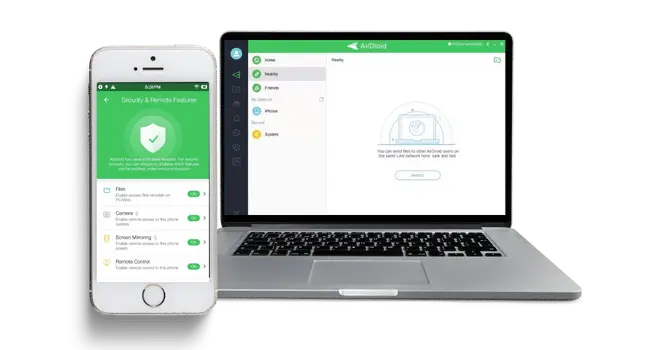
- Download and install AirDroid on both your Android device and your PC.
- Open the app on both devices and log in to the same account.
- On your Android device, select the videos you want to transfer.
- Click on the “Send” button, then select your PC from the list of devices.
- On your PC, accept the incoming files and choose a location to save them.
Remember, these apps may have varying degrees of privacy and security standards. Always do your homework before choosing the right one for you.
Conclusion
Transferring videos from your Android device to your PC doesn’t have to be complicated. With the methods outlined in this guide, you can easily and quickly transfer your videos without any hassle.
Whether you use a USB cable, file sharing, cloud storage, or dedicated apps, each method offers its advantages and caters to different preferences. Choose the method that suits you best and enjoy seamless video transfers between your Android device and PC. Happy transferring!
FAQs
You can wirelessly transfer videos using Bluetooth, Wi-Fi Direct, or dedicated transfer apps. These methods eliminate the need for cables and offer convenience.
The limitations on video size may vary depending on the method you choose. For example, some file-sharing methods have file size restrictions, while cloud storage services may have storage limits for free accounts. Consider these limitations when choosing your transfer method.
The methods mentioned in this article can also be applied to transfer videos from an Android device to a Mac computer. The main difference would be the specific steps for each method on the Mac computer.
Yes, several dedicated apps like AirDroid, Pushbullet, and Shareit make video transfers between Android devices and PCs seamless and easy. These apps provide additional features and functionalities compared to other methods.
The transfer methods mentioned in this article generally focus on transferring videos to a single PC. However, you can explore options like cloud storage or dedicated apps that may allow access to videos from multiple devices simultaneously.
